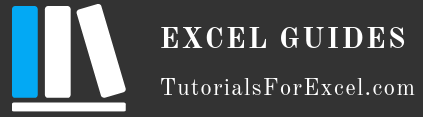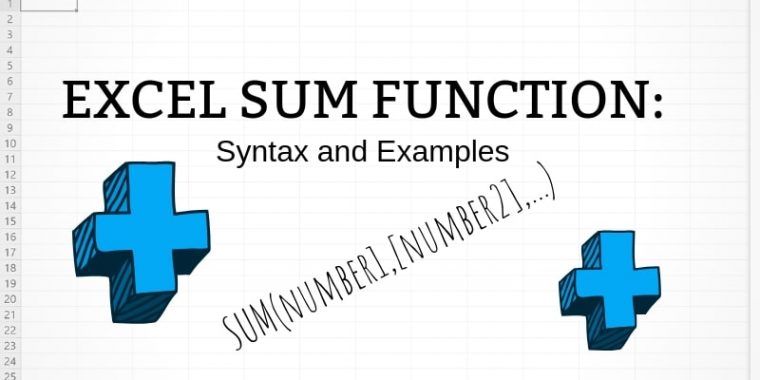
The SUM is an Excel math and trigonometry function that adds values together. It is one of the oldest Excel functions, so it can be used even with Excel 2003.
SUM Syntax
SUM(number1,[number2],...)Required Arguments
number1: This is the first number that you want to add. It can be a number, a cell reference or a cell range, which means 8, C2 and D2:D4 are all valid examples.
Optional Arguments
number2-255: This is the second number that you want to add. You can add up to 255 numbers together by following the syntax listed above.
SUM Function Examples
Adding Numbers in Excel with SUM
To add two or more numbers in Excel, use the following formula:
SUM(number1,[number2],...)
Example: SUM(2, 5)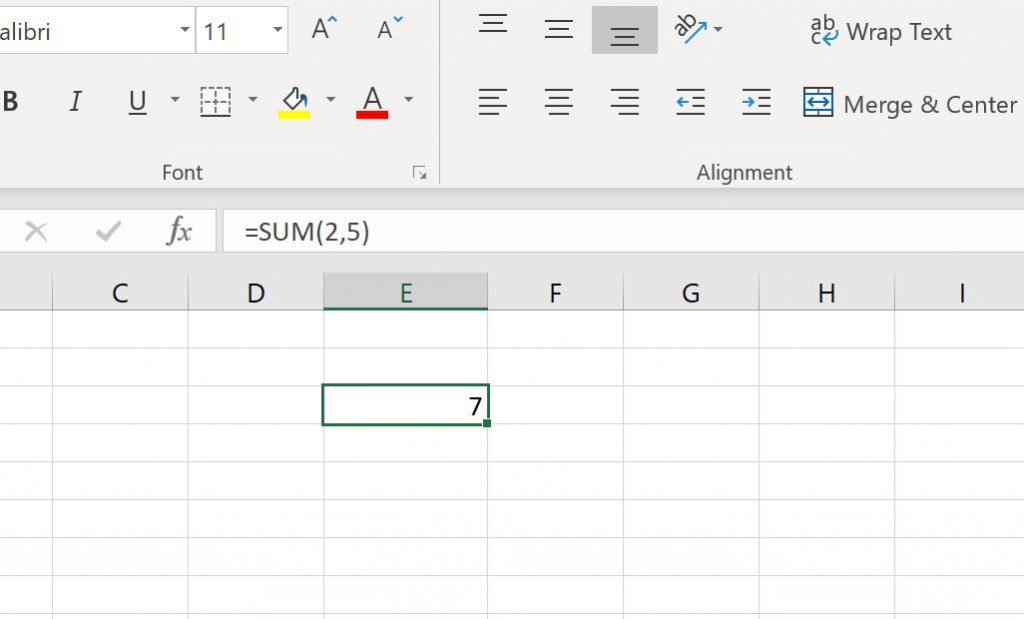
Adding Cell References with SUM
If the cells that you want to add are all in one column and you don’t want to skip any values, there are two options:
1. Using the AutoSum:
AutoSum will add together all number values that are above the cell where you add the sum to.
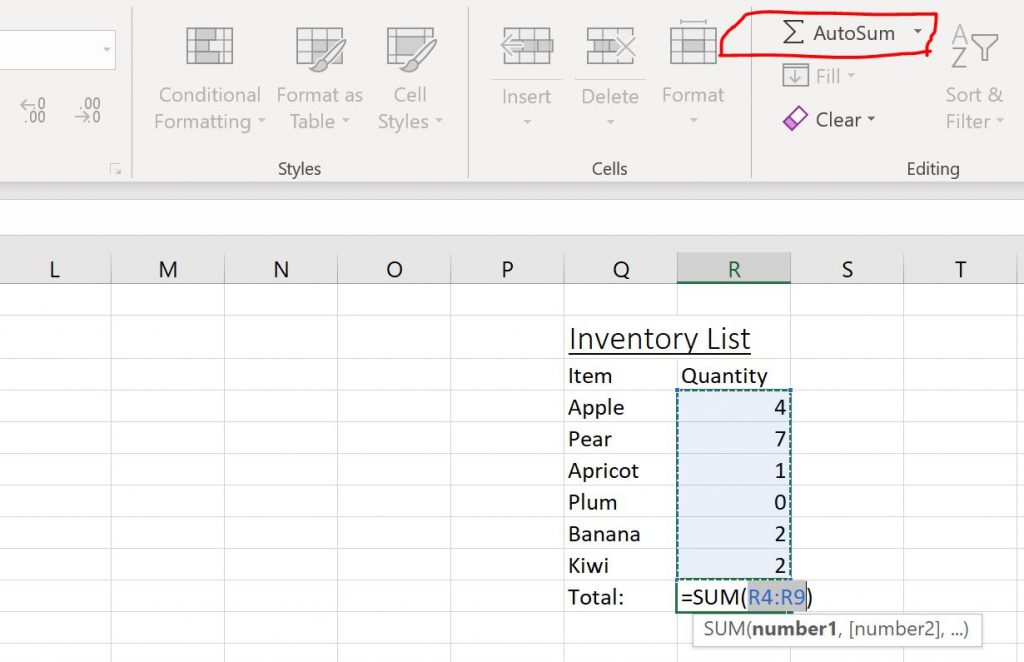
2. Selecting the range manually by either selecting and dragging the range or typing it in manually to the formula bar:
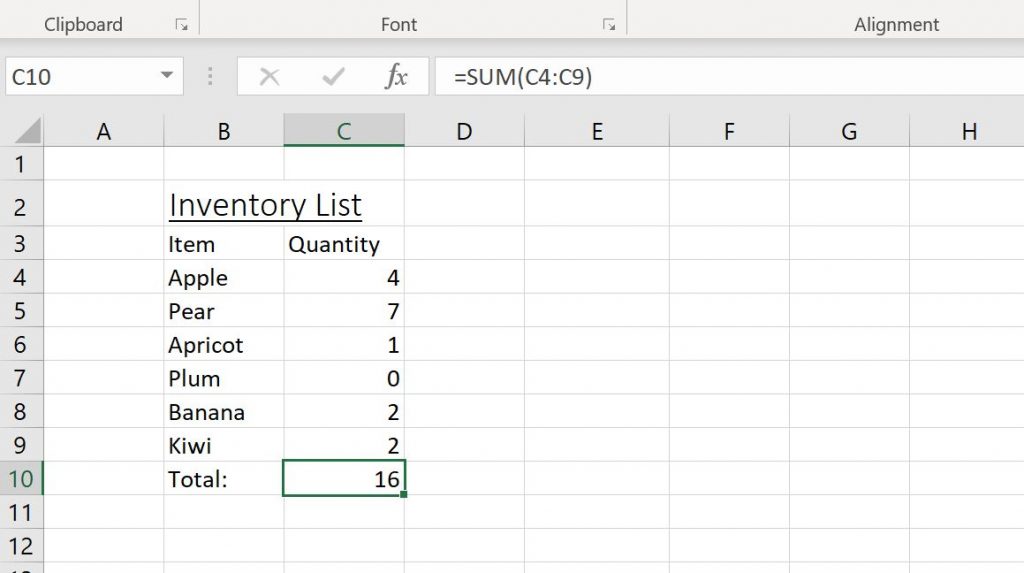
If you want to only add specific cells, you can either type the cell reference manually in the formula bar or select them using CTRL. (Hold down CTRL whilst selecting all the cells that you want to add)
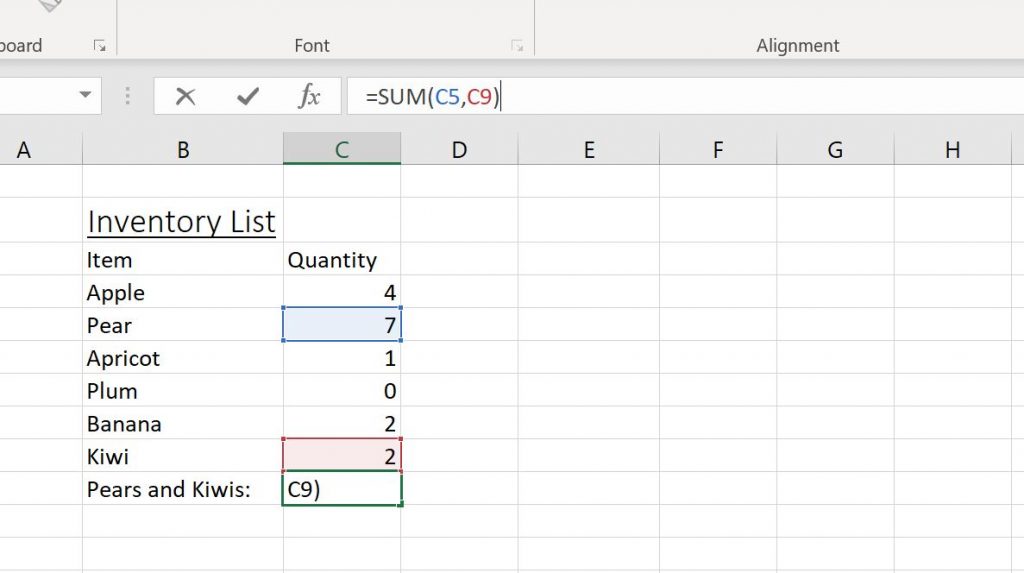
Adding Cell Ranges with SUM
To add cell ranges, you’ll need to select and drag the first range, add a coma and then select and drag the second range. Repeat this for all the ranges that you wish to add.
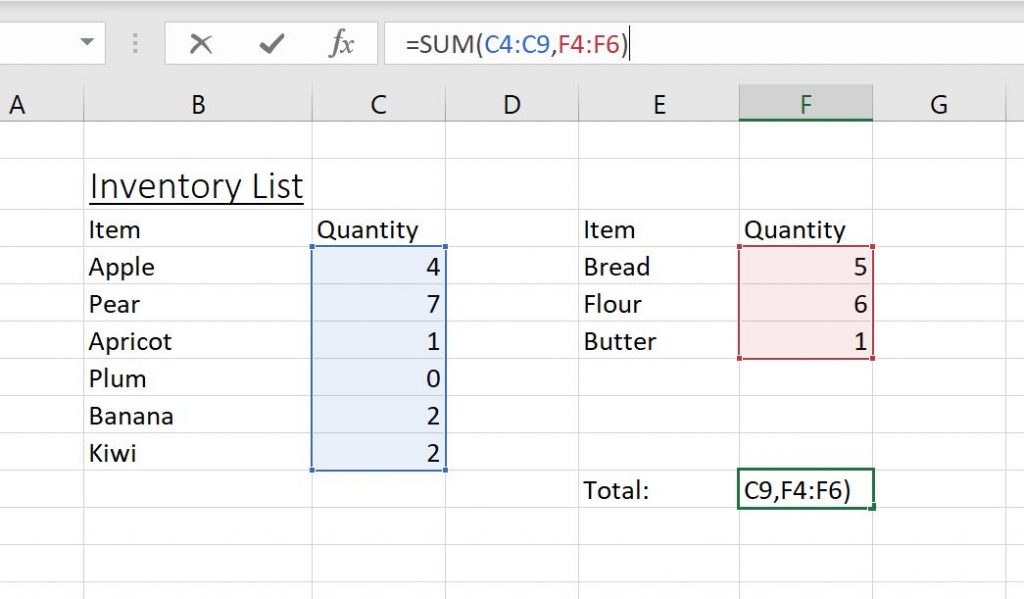
Adding Mixed values with SUM
Excel also allows adding different values, for example a range with a number or a cell reference to a range. See below for an example where I’ve added a range, a cell reference and a number.
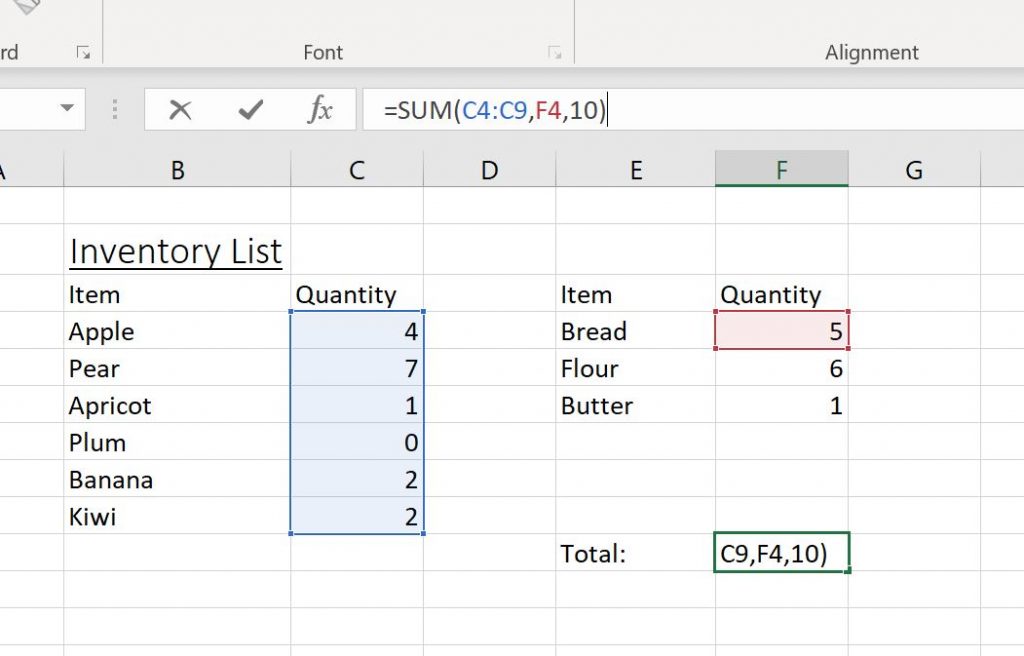
More Examples and Use Cases
We don’t have any use cases for this formula on our website at this moment but will link them below once we have. Stay tuned!