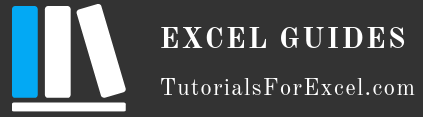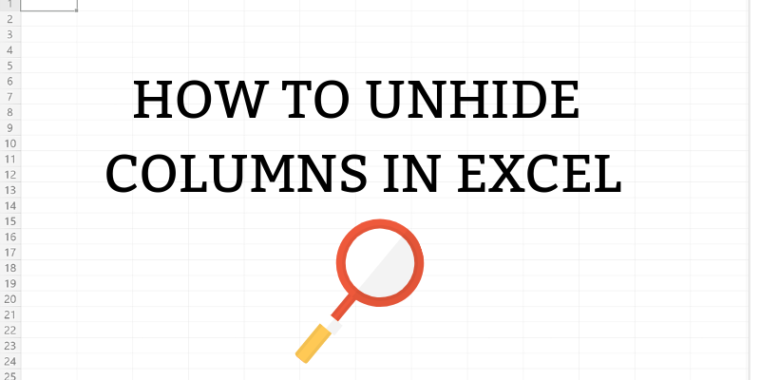
It’s easy to hide columns in Excel but not always that easy to reveal them. Depending on what columns or rows you have hidden, there are four different options to bring them back again.
1. Unhide All Columns
This is the easiest option for you if you want to unhide all columns in your sheet. Click on the upper left corner of your spreadsheet to select the entire sheet. See below for an example. Alternatively you can use the keyboard shortcut Ctrl plus + (Cmd plus +) control plus a or command a for mac users.
Once you’ve selected the entire sheet, right click or double tap anywhere on the sheet and select Unhide.
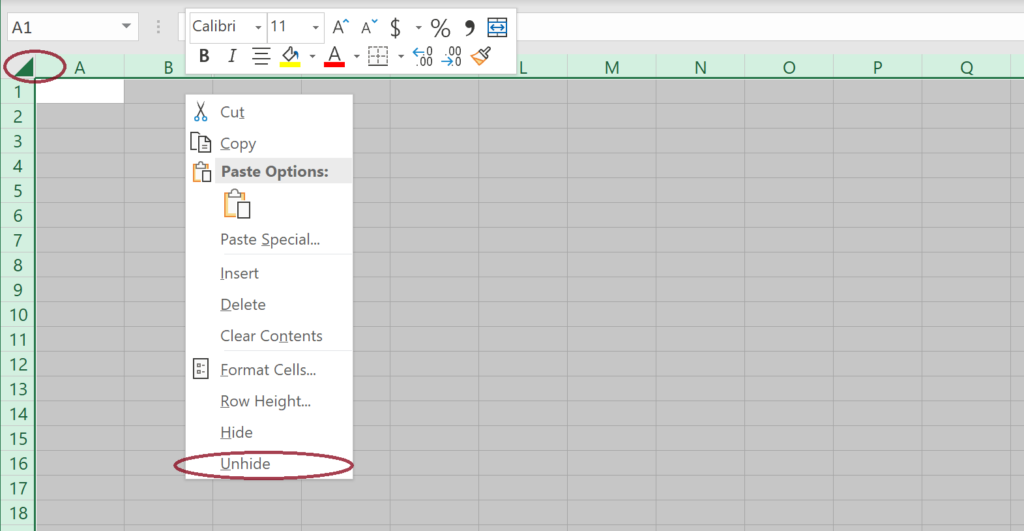
2. A Section of Columns
If you only want to unhide a section of your sheet, select the columns that surround the hidden columns, right click and select Unhide. The same will work for rows.
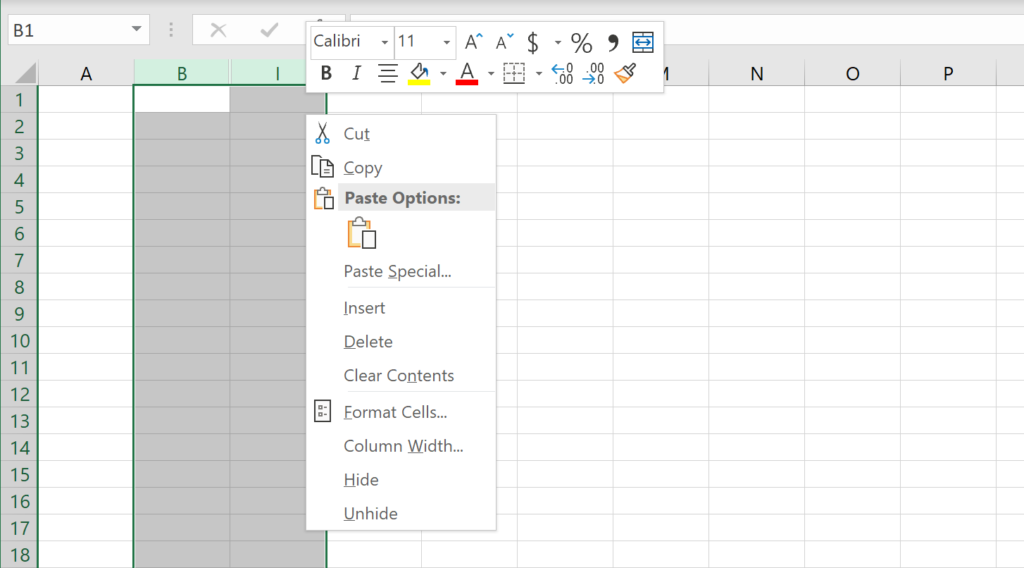
3. Only One Column
You can also unhide by right clicking on the double lines between column names but this will only unhide the right most column, not all of them.
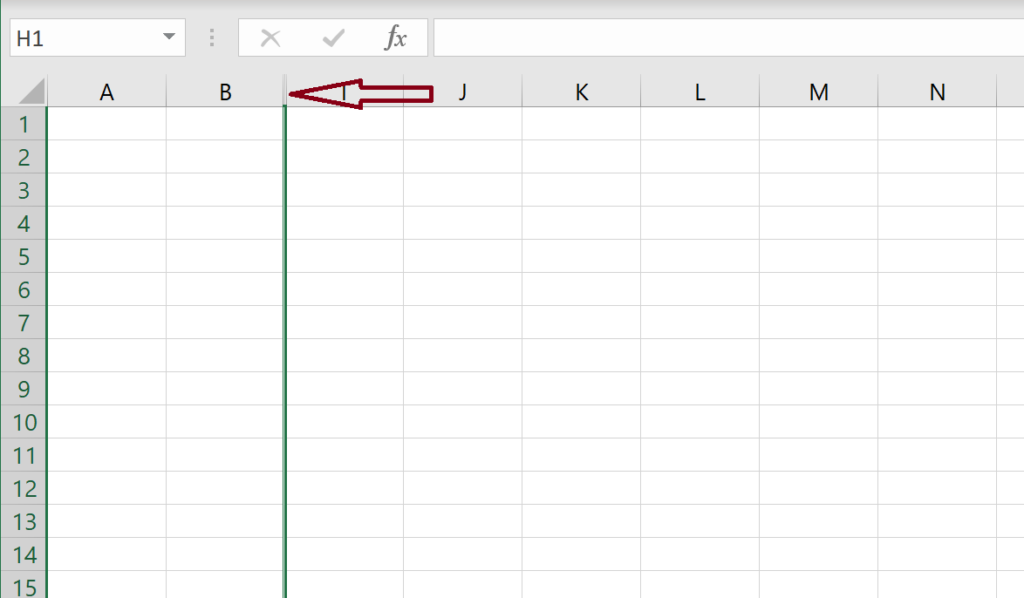
4. Unhide The First Column
This one is the trickiest, as you can’t select the surrounding columns and selecting a column from only one side of a hidden column will not work. The quickes way would be just to unhide by selecting all cells, but if you need most of the celles to stay put, this won’t be much use to you.
To unhide only the first column, you’ll need to click on the little name box next to the formula bar and type in A1. This will select the column for you and you are now able to right click on it and unhide it. Or alternatively go to Home > Format > Hide and Unhide > Unhide Columns.
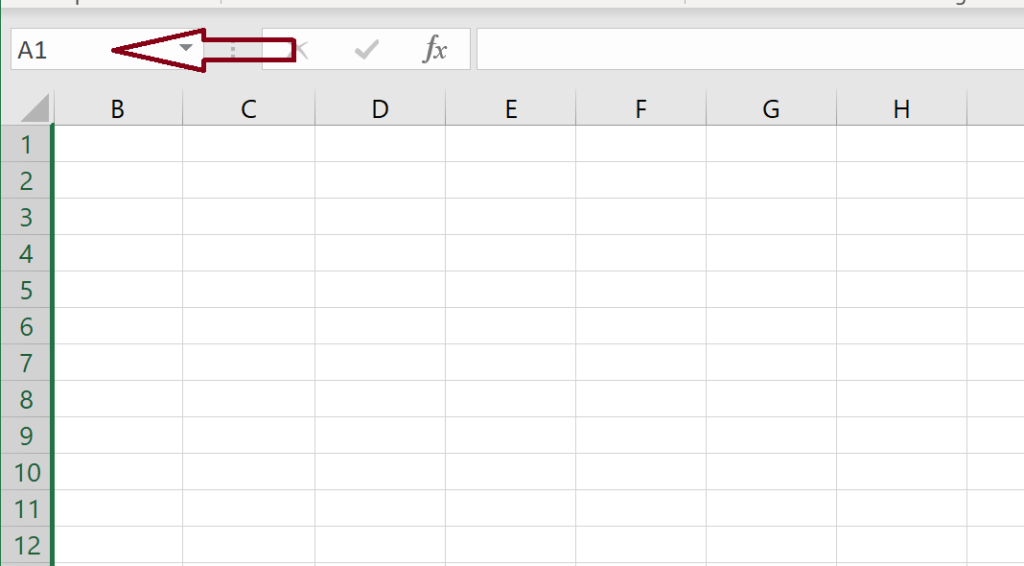
Final Thoughts
This should cover all the scenarios where you’ll need to unhide columns in Excel. Let us know in the comments below if we missed any!